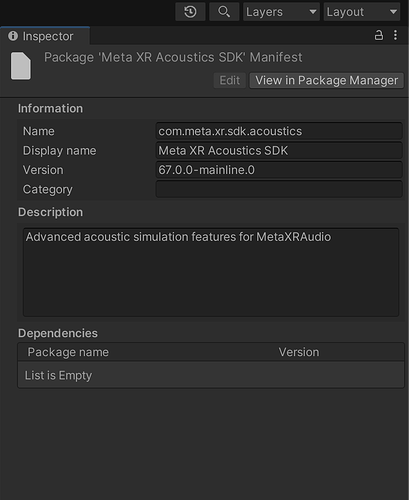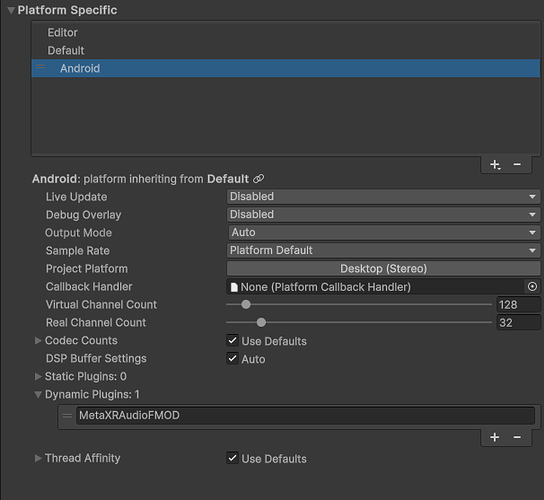We have a VR project using FMod and the Meta Plug-ins. In Unity, the FMod plug-in has been added and the Meta XR Acoustics SDK. However, the guidance on dynamic plug-ins provided in the Integration guide for FMod is not particularly helpful. We are developing for Android and just want clarification about the final step setting up the plug-ins - currently everything we’ve tried is generating compilation errors. Thanks.
Hi,
Another user ran into an issue with loading Meta plugin on Android recently - please give their solution a try and see whether that resolves the issue for you:
If this doesn’t resolve the issue, can I get you to post the compilation errors, as well as how you’ve named the plugin in the dynamic plugin setting, and a screenshot of the import settngs in the Unity inspector for the Meta plugin .so file?
Hello Leah,
The Meta XR Acoustics SDK packge (version .67) doesn’t show as a plugin under FMod but is listed under Packges - so I’m not sure if the set-up is right. We followed all the guidance on the Meta site to the letterm but then it linked to the FMod Dynamic Plug-ins page that you also linked us to, but we don’t find the guidance very clear.

All of the Meta SDK Inspector details are greyed out so can’t be changed. The FMod session is working fine in the event browser and uses the Meta plugins. I managed to get rid of most of the compilation errors by reinstalling the meta and FMod plugins, to revert to the default settings. I haven’t changed anything since the reinstall. The current console issues look like they relate to the incomplete set-up of the plug-ins, which is the bit we’re struggling with.
The install process for the Meta plugins involves two things: installing the Meta SDK package, and copy the same plugins that you used in FMOD Studio to the FMOD directory in the Unity project. It seems like you’ve correctly done everything on the Meta SDK side of things, but it’s likely that the latter hasn’t been done. You’ll need to do the following:
- The Meta libs for each platform need to be copied to the appropriate FMOD platform lib directories such - i.e. the folders in
./FMOD/androidin the “meta_xr_audio_sdk_fmod_68.0” download need to be copied to the./Assets/Plugins/FMOD/platforms/android/libdirectory in your Unity project. This should be done for all platforms in use.
- The name of the libs should be added to each platform’s respective dynamic plugins list in Unity at FMOD → Edit Settings → Platform Specific → Dynamic Plugins. Again, this should be done for all platforms in use.
Thank you Leah,
We followed all those steps but still got a compilation error relating to a missing Meta script. The script was not part of the Meta FMod plugin download (.68), but it was in the full Meta Audio SDK. Our tech lead found that it wasn’t possible to simply drop the script into the Unity project without a software ‘hack’. Once this was done, the project compiled and we started to hear audio on the Meta Quest headset.
So, it looks like the Meta FMod plugin (for Android) was not correctly packaged prior to release, which is perhaps not surprising given the rate at which the version updates are released.
We did find a few issues with the plug-in as well that might catch people out when developing. Generally when setting up the Meta plugin/ package options in inspector, references to ‘Android’ are to exclude the platform not to include. Looking at other plugins etc, the option is usually to include platforms, so it’s easy for mistakes to be made. Secondly, when following the Meta guidance to import the tarball package using the package manager, it imports the package in such a way that the inspector settings cannot be changed (greyed out). To change this, unzip first and then select the package. It uploads successfully and allows the inspector settings to be adjusted if necessary.
We’ve been very disappointed with the Meta documentation and support - if they hope to have more people developing for their headsets, changes will have to be made! I appreciate your help Leah and the timely response to technical issues posted.
No problem! Happy to hear you managed to find workarounds, and thanks for posting them here - they’ll be a helpful resource for any other users who run into similar issues.